
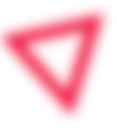

Table of Contents
ToggleWhether you have a bunch of sites or just one, it’s always an easy task to outsource your publishing to a VA. The one main reason why most VA’s fail is because they don’t get clear or proper instructions on the tasks you are looking for them to complete. In order to help you out, we are going to share with you the SOP that my team uses when uploading the content to my money sites.
We also have a template of the document we send to the VA to ensure each step by step is taken that you can download.
***** We have now switched to using photo stock images as sometimes these photos are labeled for reuse but have some fine print that states otherwise so please be careful.
I know when I first started off I was publishing all my content because I wanted it to be done properly and didn’t thing that a VA could handle it. After a while I found that it was eating up my time, time that could be spent focusing on other aspects of the site such as link building or other outreach strategies. I decided I would test out a VA and for the first few, they just weren’t doing what I was expecting them to do, however after I created the SOP for them, they were easily able to pick up the skills I was looking for and was able to execute perfectly. This showed me that a lot of tasks can be outsourced if an SOP is created.
What task would you love to outsource? If it is one I have created a procedure for I would be happy to share!
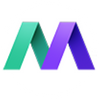
Motion Invest has helped thousands of entrepreneurs just like you to sell and buy websites.
Please fill out the form below to submit an offer. Please note that for new sites we usually don’t look to offers for the first 48 hours.
Please fill out the form below to submit an offer. Please note that for new sites we usually don’t look to offers for the first 48 hours.
Please submit an offer below. Please note that offers usually take 48 hours to sort through.