Google Analytics is a potent tool for tracking your website traffic. It can tell you where your visitors are coming from, what pages they visit, and how long they stay on your site. In this writing, we will present to you how to update Google Analytics 4 so that you can continue to track your website’s traffic accurately.
Table of Contents
ToggleIf you have the App + Web property, you already have access to the GA4 property!
App + Web was originally a beta version of Google Analytics 4. GA4 properties are now available for all App + Web properties.
Open the property in your Google Analytics account. The new GA4 interface will replace the old Universal Analytics interface. As long as your App + Web property has been successfully tracking data before, you’re ready to go.
You do not need to set up new parallel tracking, and you do not need to make any changes to this property to continue tracking. You have a fully functional GA4 property, though keep your eyes open for the upcoming updates and new features.
If you don’t install Google Analytics on your site, none of these options will work. First, you’ll need to configure a data stream from your website to your GA4 property.
You must complete another step to begin collecting data on your GA4 property. Each GA4 property can contain up to fifty different data streams, which can come from mobile apps or websites.
Using Gtag, you can install Google Analytics 4 directly on your website.
We hope this guide will help you a lot to update Google Analytics 4. While you can’t “upgrade” the Universal Analytics property, you can upgrade your entire tracking system by adding Google Analytics 4. By configuring the GA4 property, you can track parallel to your existing Universal Analytics properties.
Thinking of buying or selling your website? Contact Motion Invest today to see how we can help!
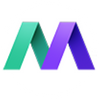
Motion Invest has helped thousands of entrepreneurs just like you to sell and buy websites.
Please fill out the form below to submit an offer. Please note that for new sites we usually don’t look to offers for the first 48 hours.
Please submit an offer below. Please note that offers usually take 48 hours to sort through.